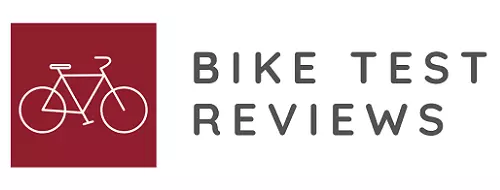Bryton Rider 530 Review
-
Total rating
Summary
The 530 is a Rider 310 on steroids!
Source: Bike shops, Websites
Best Features: Builds on the already great functionality of the Rider 310.
Pros
- 4 models to choose from to match your needs all with GPS functionality.
- Easy setup, exactly like the other Rider’s 72 minimum functions – this model has 82!
- 33-hour battery life
- 1-second recording puts this on par with the Garmin’s.
- Now with Tracks and Navigation mode.
- Can log into your network and sync data to your PC.
- Preloaded training workouts and on-screen analysis
Cons
- Comes with recording interval set to smart, need to physically change to 1-sec. 1-sec should be the default.
User Review
( votes)Introducing the Bryton Rider 530

In January 2016, I reviewed the latest GPS head units available.
Link to Part I Review here, link to Part II Review here.
In the above-mentioned reviews, the Bryton Rider 310 came out on top, the best bang for the buck, numero uno.
Since that review was posted, several manufacturers have introduced new models. Among the most exciting is the Bryton Rider 530.
| Model | Rider 530 | USB Cable | Bike Mount | F-Mount | QSG | HRM | Cadence | Dual Sensor |
| Rider 530 E | Rider 530 | Yes | Yes | Yes | Yes | |||
| Rider 530 C | Rider 530 | Yes | Yes | Yes | Yes | Yes | ||
| Rider 530 H | Rider 530 | Yes | Yes | Yes | Yes | Yes | ||
| Rider 530 T | Rider 530 | Yes | Yes | Yes | Yes | Yes |
 Bryton’s’ latest, the Rider 530 is basically the big brother of the 310. The Rider 530 does everything that the 310 does, only better, including one of my favorite new features, a huge 1-1/2” x 2-1/4” screen.
Bryton’s’ latest, the Rider 530 is basically the big brother of the 310. The Rider 530 does everything that the 310 does, only better, including one of my favorite new features, a huge 1-1/2” x 2-1/4” screen.
The Rider 530 also includes two new functions that the 310 does not, navigation and tracks. The 530 includes 7 fully customizable screens with a maximum of 12 data fields per page.
That’s a total of 84 data fields that can be displayed on the 530. Since the 530 has about 84 different data fields, each data field on the 7 different screens can be unique!
Bryton App & Sync
Bryton has a new smartphone app that is available for download. You use this new app to control some of the features of the 530 as well as view ride or training results.
After creating an account and syncing the app to your Rider 530, it connects to your network and automatically updates GPS data, downloads any new trips, uploads recorded tracks and checks for any firmware updates. All of this with the touch of a button.
A summary page is then displayed (see picture to the right) showing results (note: I took the photo after everything was already sync’d).
Navigation Tracks
 Now that you are all synced, it’s time to look at the latest feature – TRACKS. You can
Now that you are all synced, it’s time to look at the latest feature – TRACKS. You can
1. Plan a trip. This feature is pretty cool. On your PC, select your current location or choose any location.
Next, select any destination you want. Click upload to store your trip on Bryton’s server. Next, turn on your Rider 530 and select Data Sync.
Select Follow Track, then View your planned trip on your Bryton Rider 530!
2. Or, select from any of the track files that you generated from previous rides. Go to the Follow Track menu, click view, select track and you are ready to roll!
3. Lastly, you can also select from any of the GPX tracks you up uploaded via ‘3rd party websites’ to your Rider 530. Select it via the Follow Track menu, click view and again, you are ready to roll!
Five Button Functionality vs Three
The Rider 310’s 3-button layout is very intuitive and simple to use. But, in order to make the unit work logically, buttons have different roles based on which menu you are in.
With the introduction of the Rider 530, Bryton introduced 2 additional buttons which helps simplify the operability. There is still some overload in button functionality, but with the addition of the 2 left-side buttons, the 530 is easier to use.
Button Layout

On the right side of the Rider 530 there is a single button that turns the Rider 530 device ON and OFF.
- Press one to turn the device on
- Press again to turn backlight on
- Press again to turn backlight off
- Press and hold to turn the device off
Along the bottom are two buttons which control most of the functions when in use.
- Right button – In cycling mode, press once to start recording, press again to mark a lap. In menu mode, pressing will confirm a selection.
- Left button – When recording, press once to pause, press again to stop recording. In menu mode, press to return to previous page or cancel an operation or selection.
| Overall | Screen | Overall Height | Number of Buttons | |||
| Width | Length | Width | Length | |||
| Rider 310 | 4.5 cm | 1.77″ | 7.2 cm | 2.83″ | 2.8 cm | 1.10″ | 3.7 cm | 1.46″ | 2.3 cm | 0.91″ | 3 |
| Rider 530 | 5.7 cm | 2.24″ | 9.3 cm | 3.66″ | 3.9 cm | 1.54″ | 5.7 cm | 2.24″ | 2.2 cm | 0.87″ | 5 |
Lastly, along the left side are two buttons designated with an up arrow and a down arrow.
- Up arrow – pressing will switch screen pages. In menu mode, press to scroll up through options. A long press will enter you into the shortcut menu.
- Down arrow – pressing will switch screen pages. In menu mode, press to scroll down through options.
Pricing
- 530E – Base Model : $$(check here)
- 530T – Cadence/Speed/HRM : $$(check here)
Spy Shot Sneak Peek: Di2 Integration
By the time you read this review, Di2 integration should be completed and certified. Bryton should right now be in the process of packaging up new firmware for us customers to download.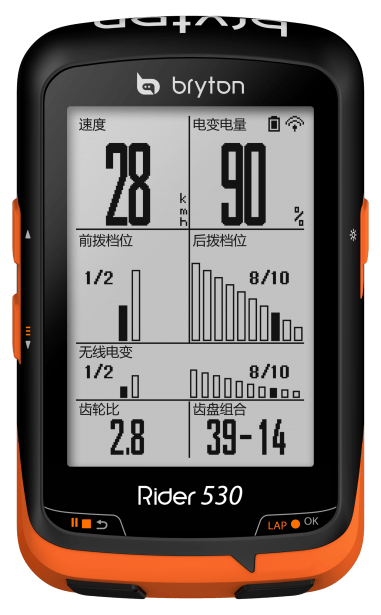
But, there’s a caveat to Di2 integration and that is you need a Di2 system and a GPS head unit that supports gear and battery display.
Don’t laugh, I’ve been asked numerous times from those with Ultegra 6800 and Dura-Ace 9000 manual shifting models “Why can’t I see the gear selection on my bike computer?”. Also, the other item you will need is the Shimano d-fly / EWW01 wireless transmitter.
In the ‘SPY SHOT’ to the right, it looks as if there will be 2 gear indication data screens for display on 2 different sized data screens. One for the medium sized data field display and one for the small.
Gear Indicator #1 displays in picture notation the front gear & rear graphic indicated. Gear Indicator #2 shows a numerical gear display. In this case 39-14.
I also see what appears to be a Di2 battery indicator field showing ‘90%’, but, what’s uncertain is if the unit will support the top mounted Dura-Ace Di2 shifter buttons used to change the data screen pages.
Summary
 So far, I have over 8 weeks of rides on the Rider 530 and it has performed flawlessly. I have recently set it up to log into my network, communicate with my smartphone and upload and download data and firmware updates.
So far, I have over 8 weeks of rides on the Rider 530 and it has performed flawlessly. I have recently set it up to log into my network, communicate with my smartphone and upload and download data and firmware updates.
The App (Android and iPhone) is Bryton’s first major smartphone effort and seems to have most everything needed to get you the information that you need.

I have always enjoyed bicycling and, through a series of coincidences, became a Bicycle Industry Consultant and Product Tester. I test prototype products for companies and have published only off the shelf production products on biketestreviews.com.